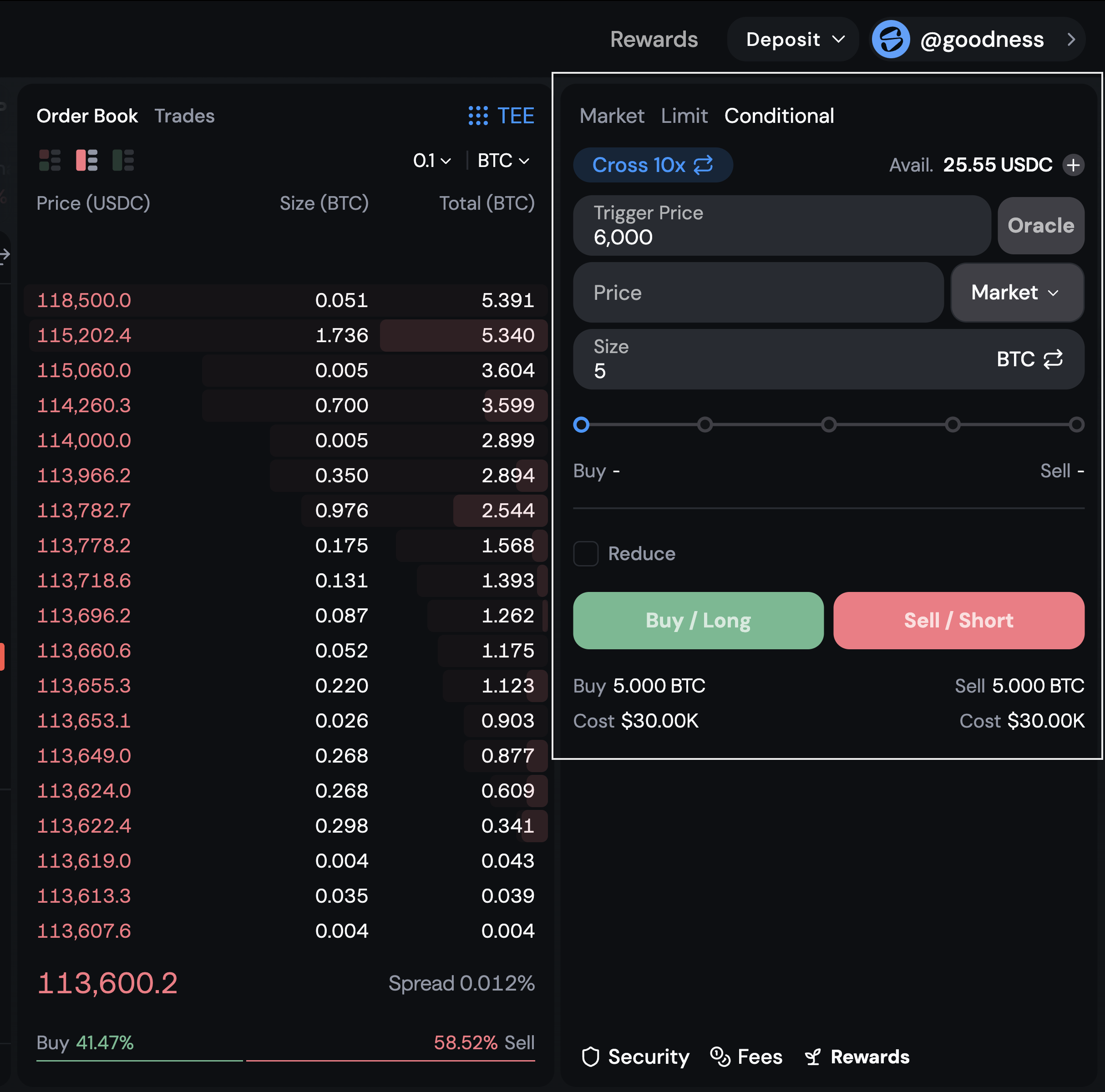Orderbook Trading Tutorial
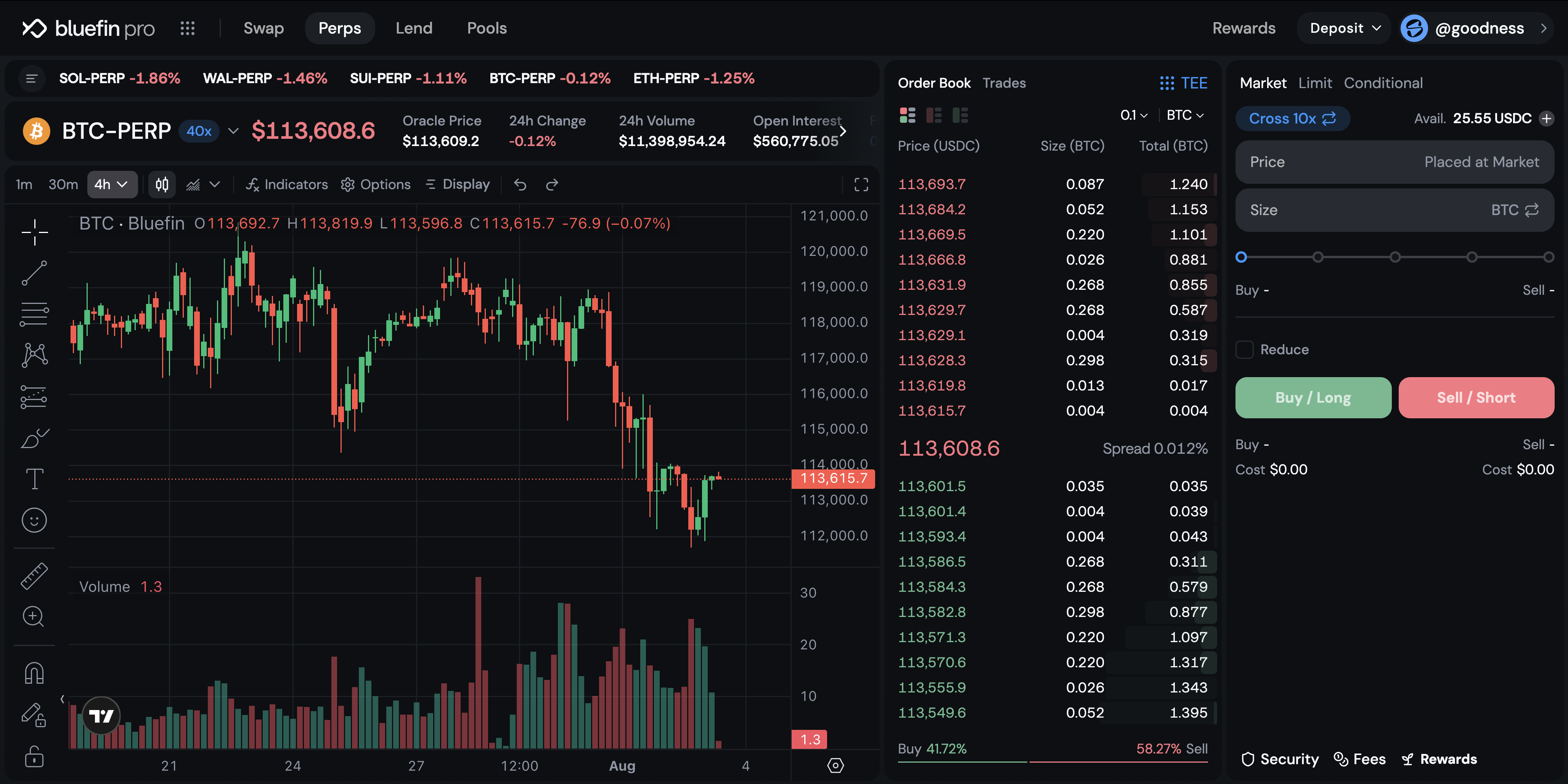
Visit the Orderbook App
Step 1: Visit the orderbook app and sign in to get started. You can visit Bluefin perps at https://trade.bluefin.io/pro/BTC-PERP.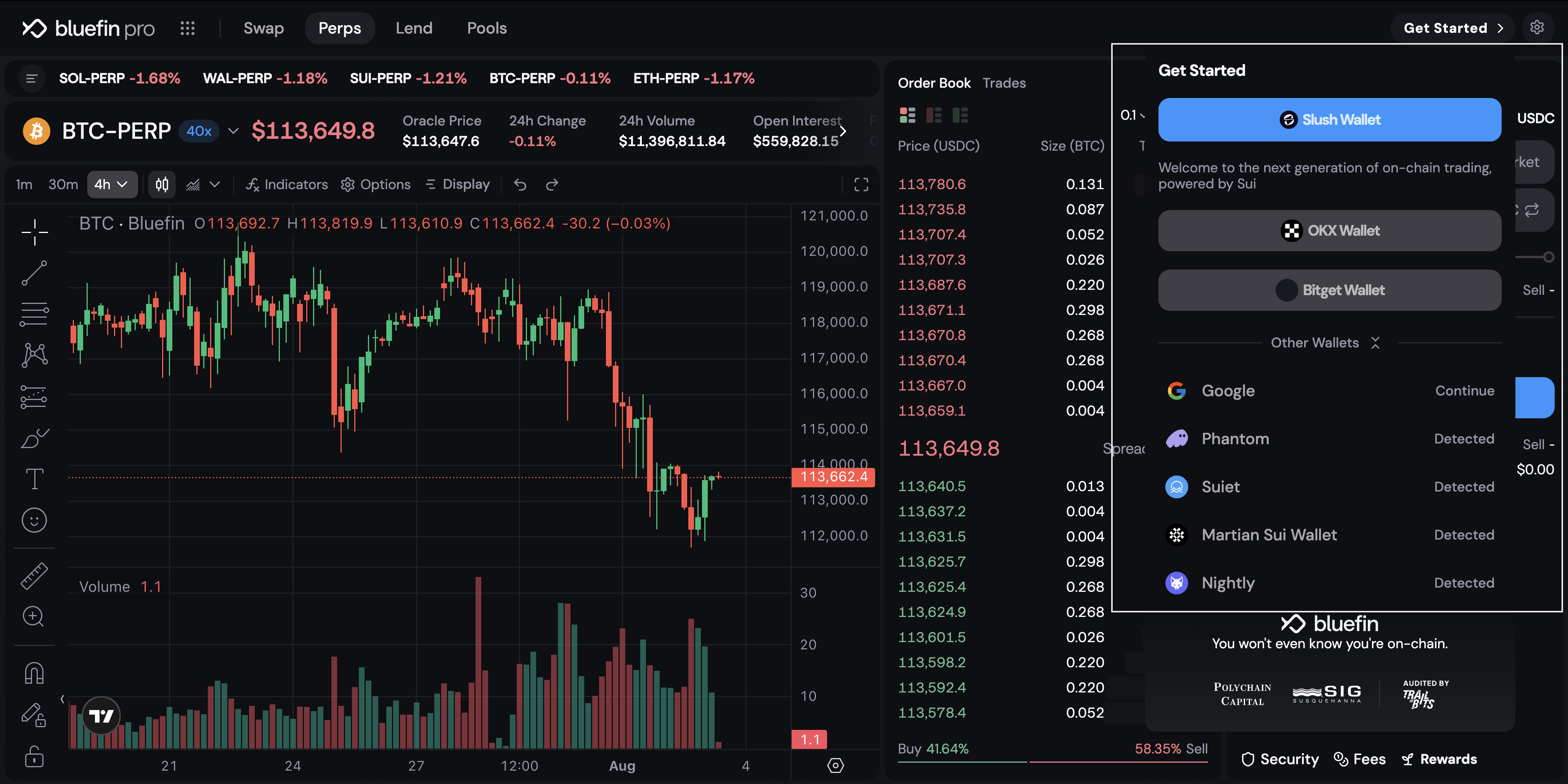
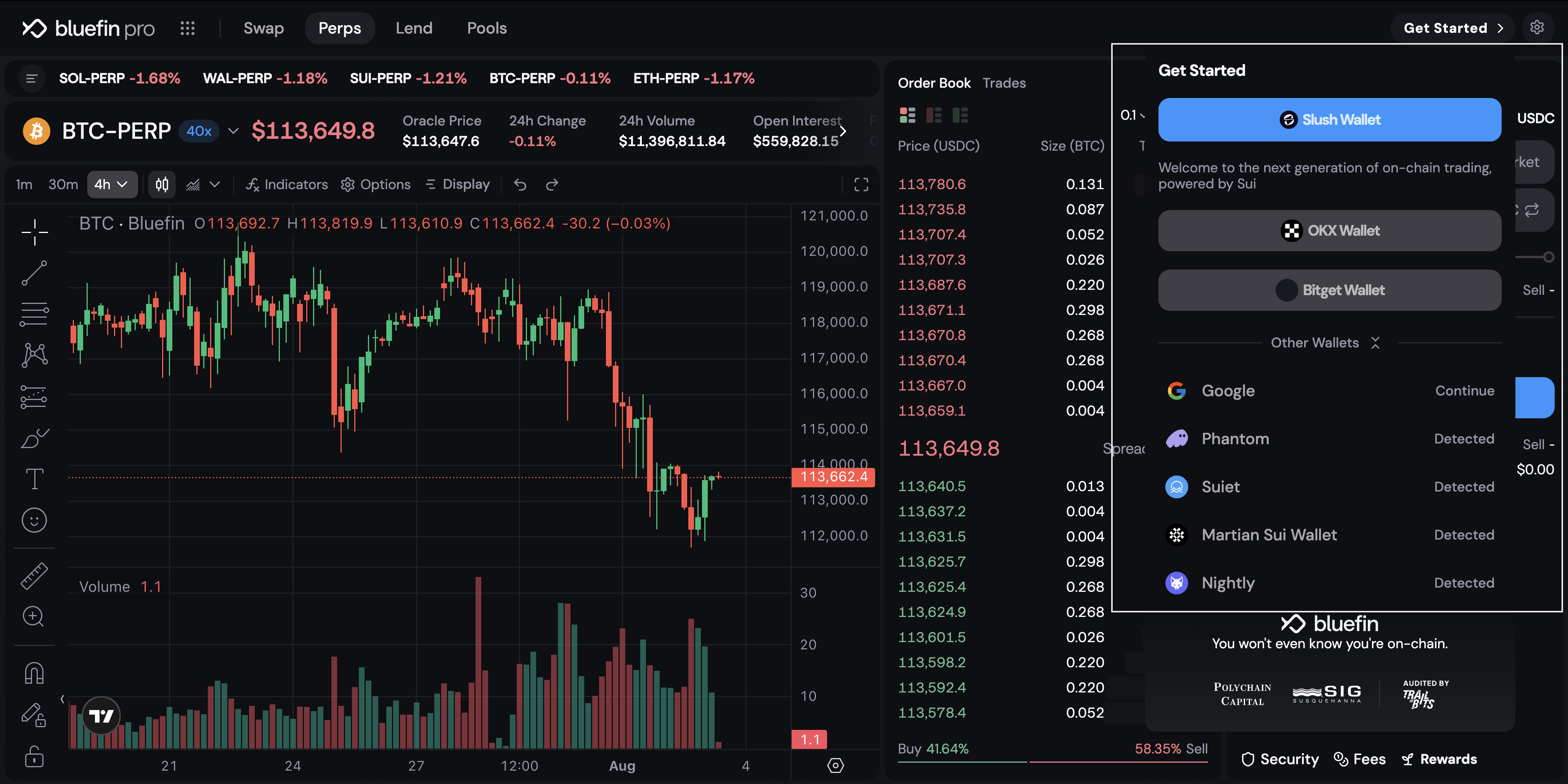
Check Out the Orderbook
Step 2: You can check out the trade on the Orderbook with the prices and select any of the orders to match a trade.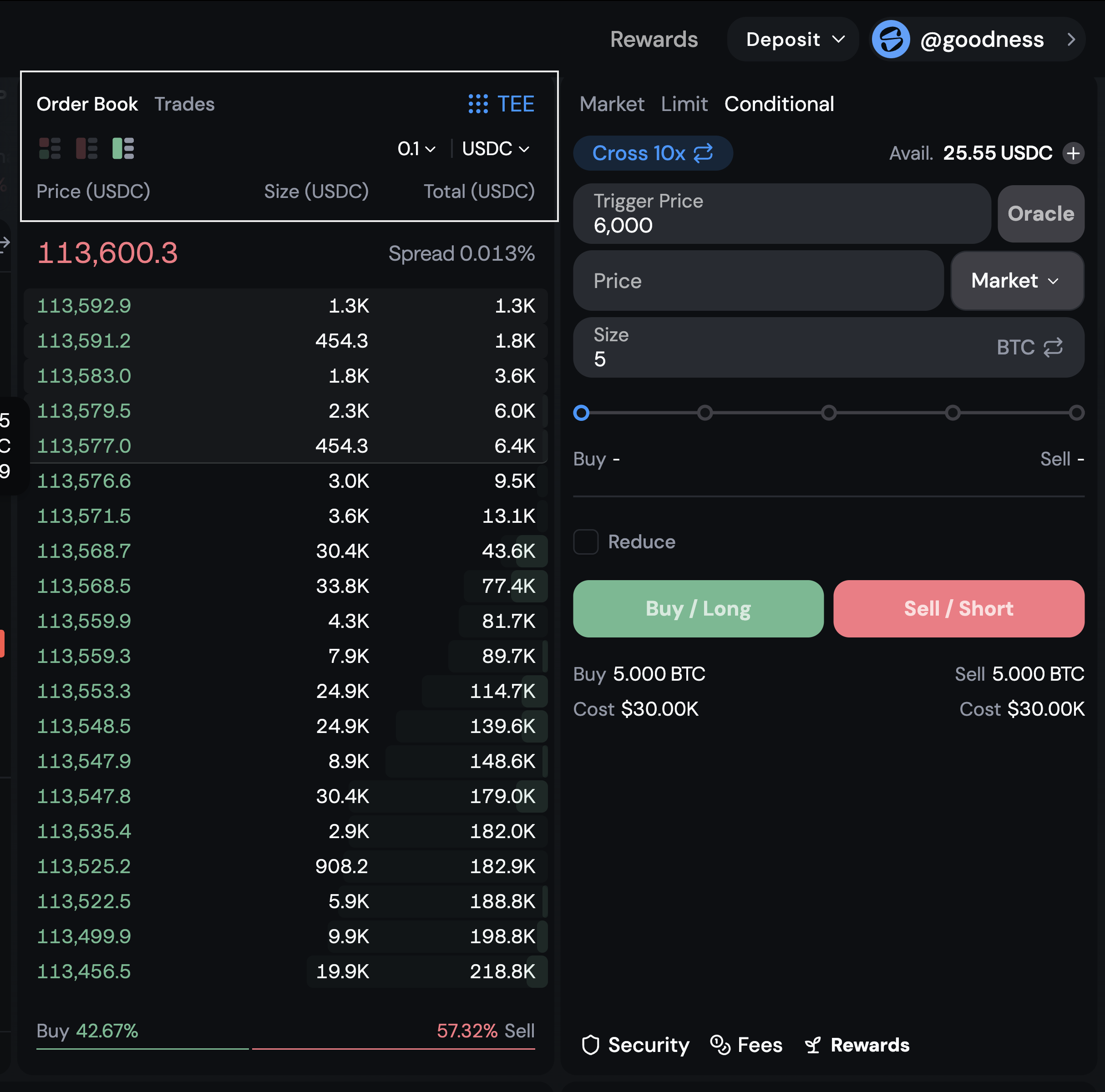
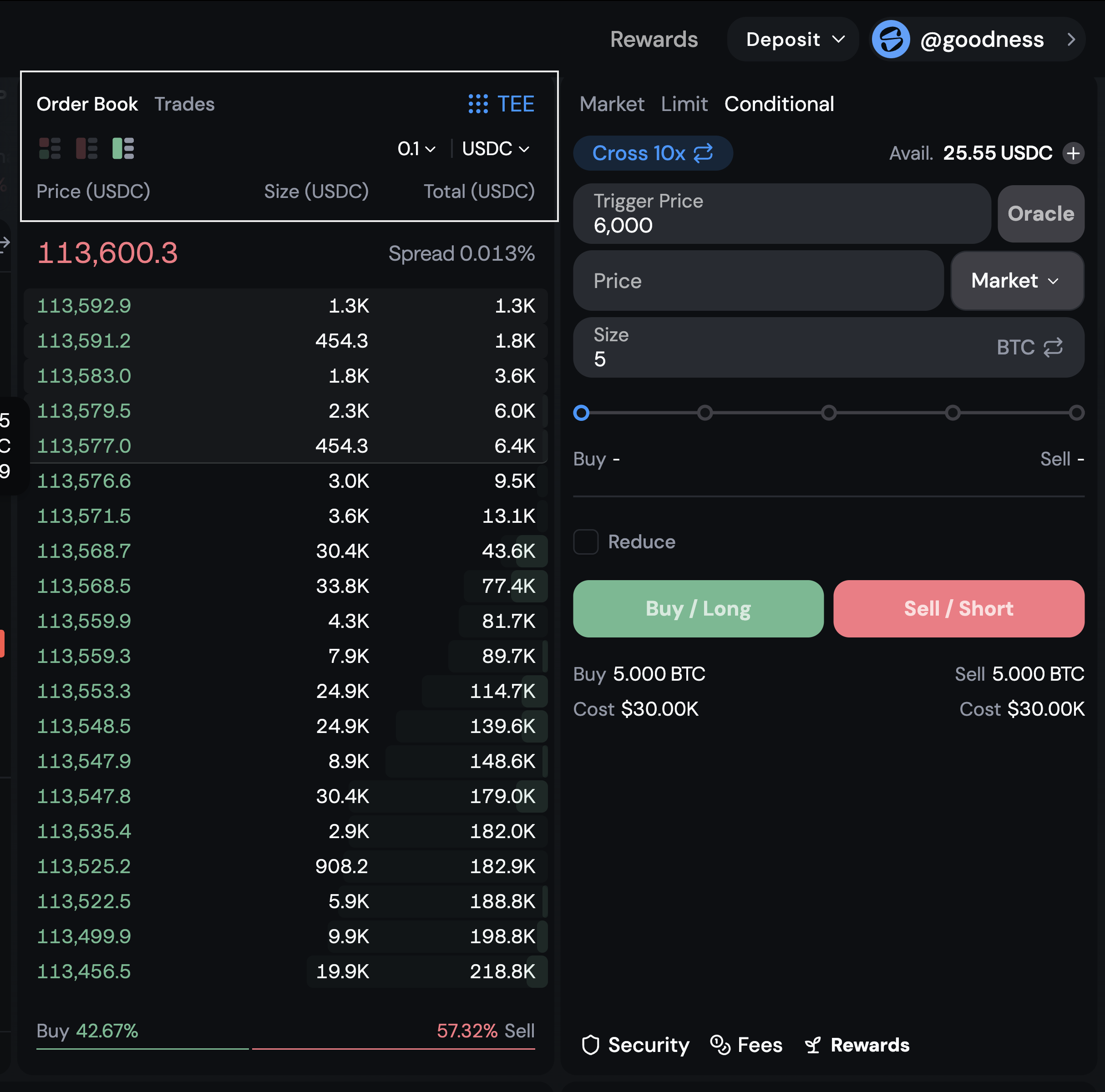
Check out the Trading Section
Step 3: On the right side you’ll find where you can buy/long and sell/short tokens with different order types.Toggle different order types to set the order you want when you want to trade.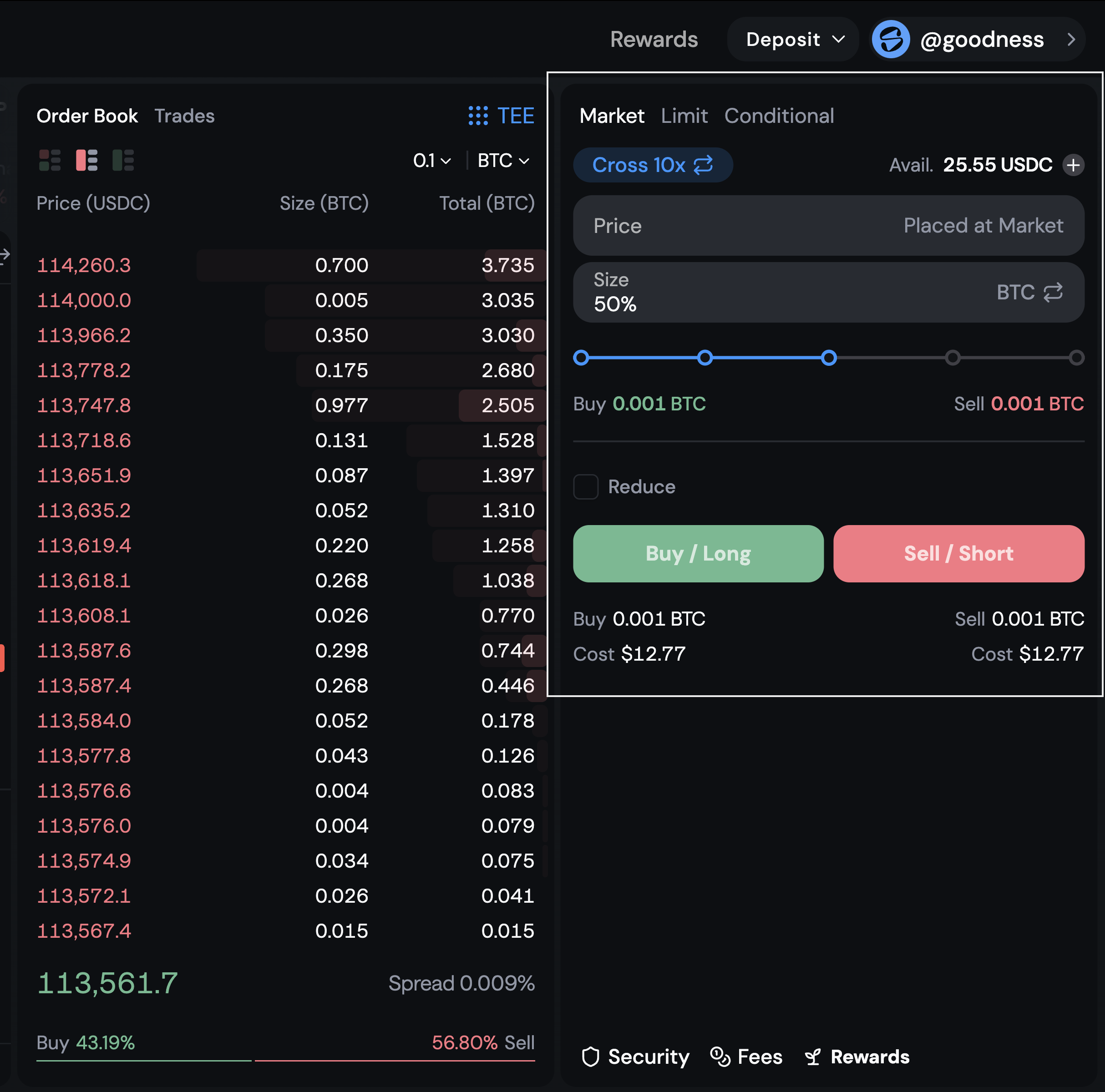
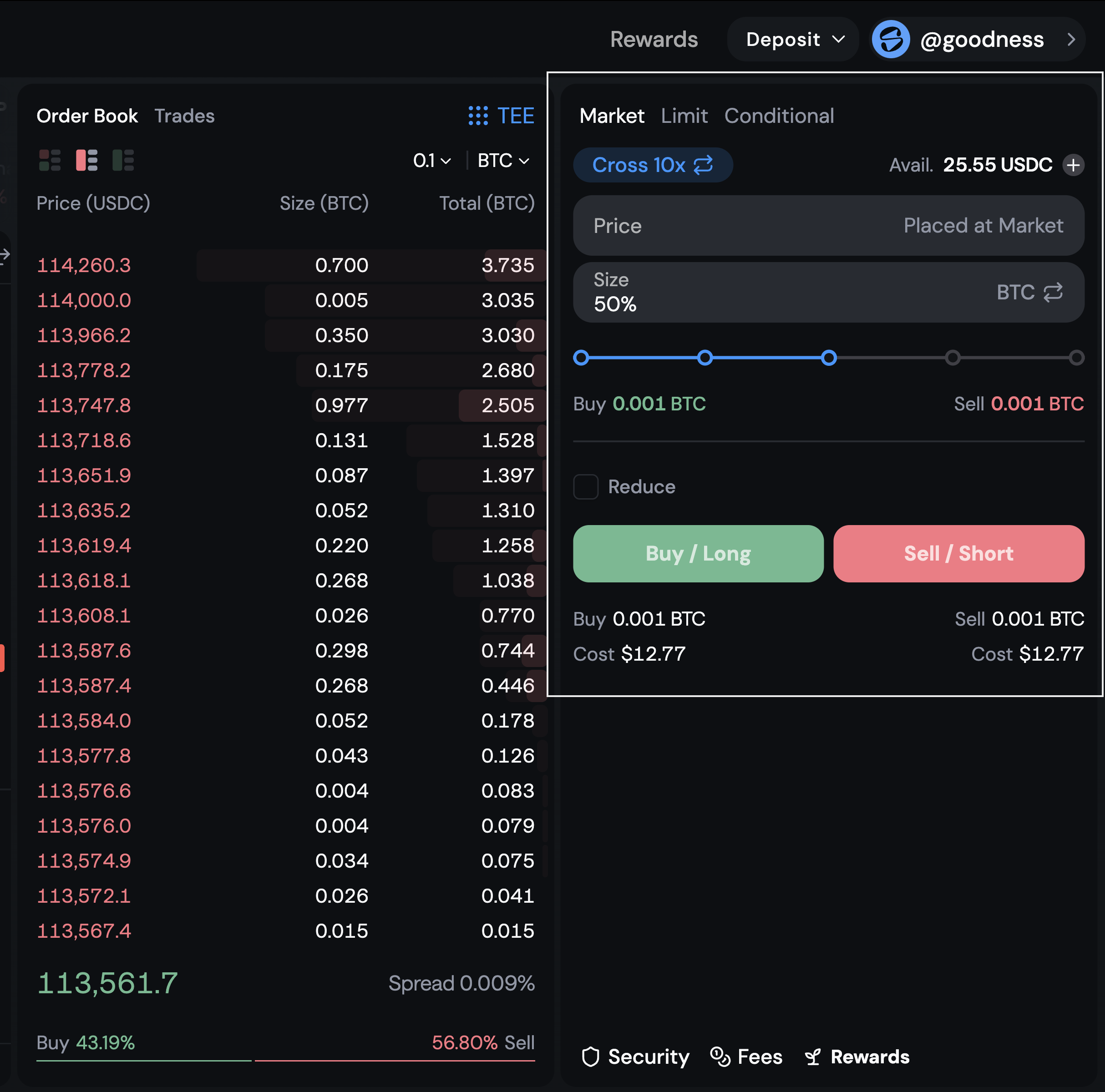
Place Market Orders
Step 4: Market orders are executed immediately at the best available price. They’re useful when you want to buy or sell quickly without waiting for a specific price.To place a market order: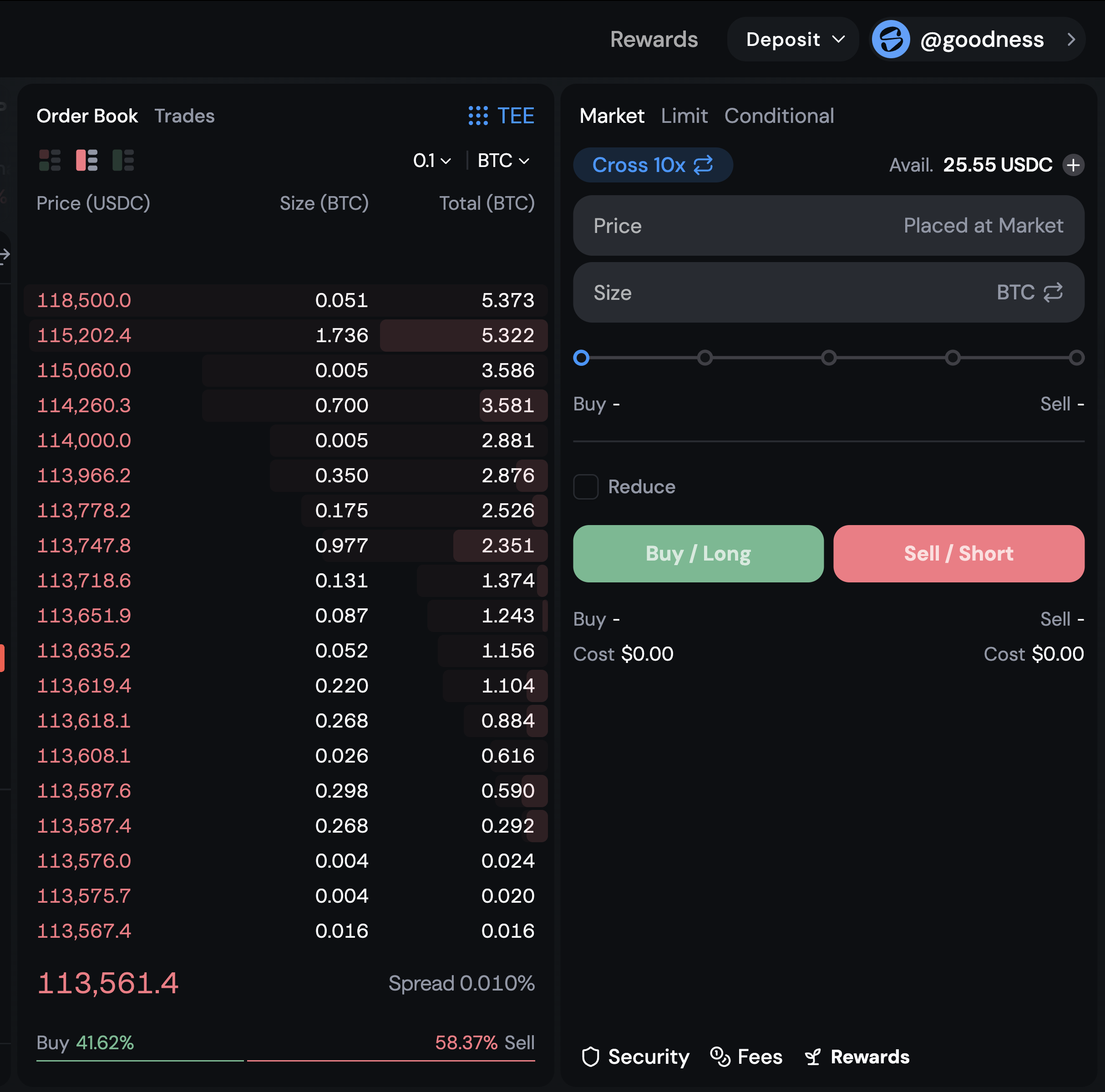
- Select “Market” from the order type dropdown
- Enter the quantity you want to trade
- Click “Buy/Long” (green button) or “Sell/Short” (red button)
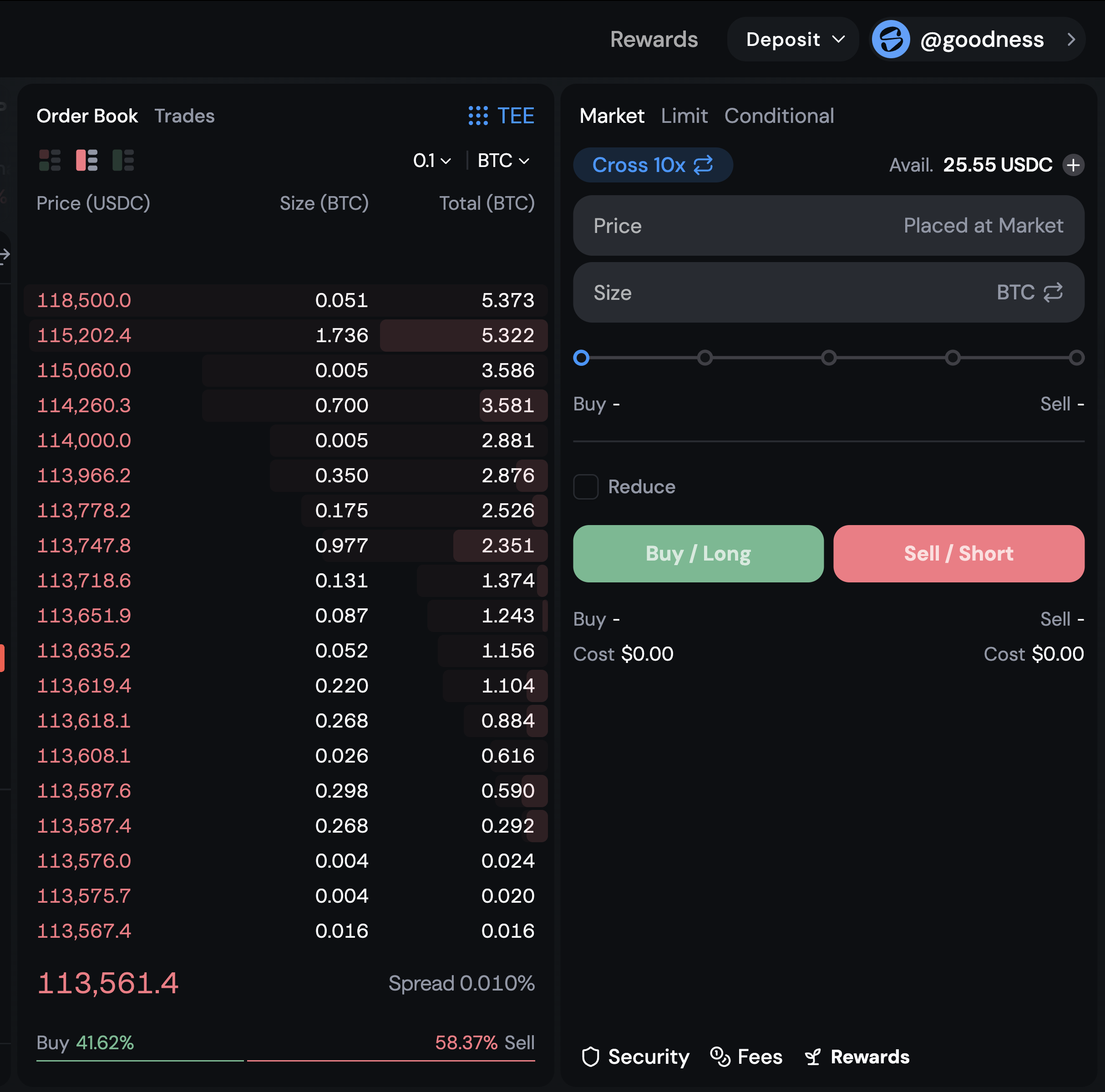
Place Limit Orders
Step 5: Limit orders allow you to specify the exact price at which you want to buy or sell. They’re ideal when you want to get a specific price rather than accepting whatever is currently available.To place a limit order: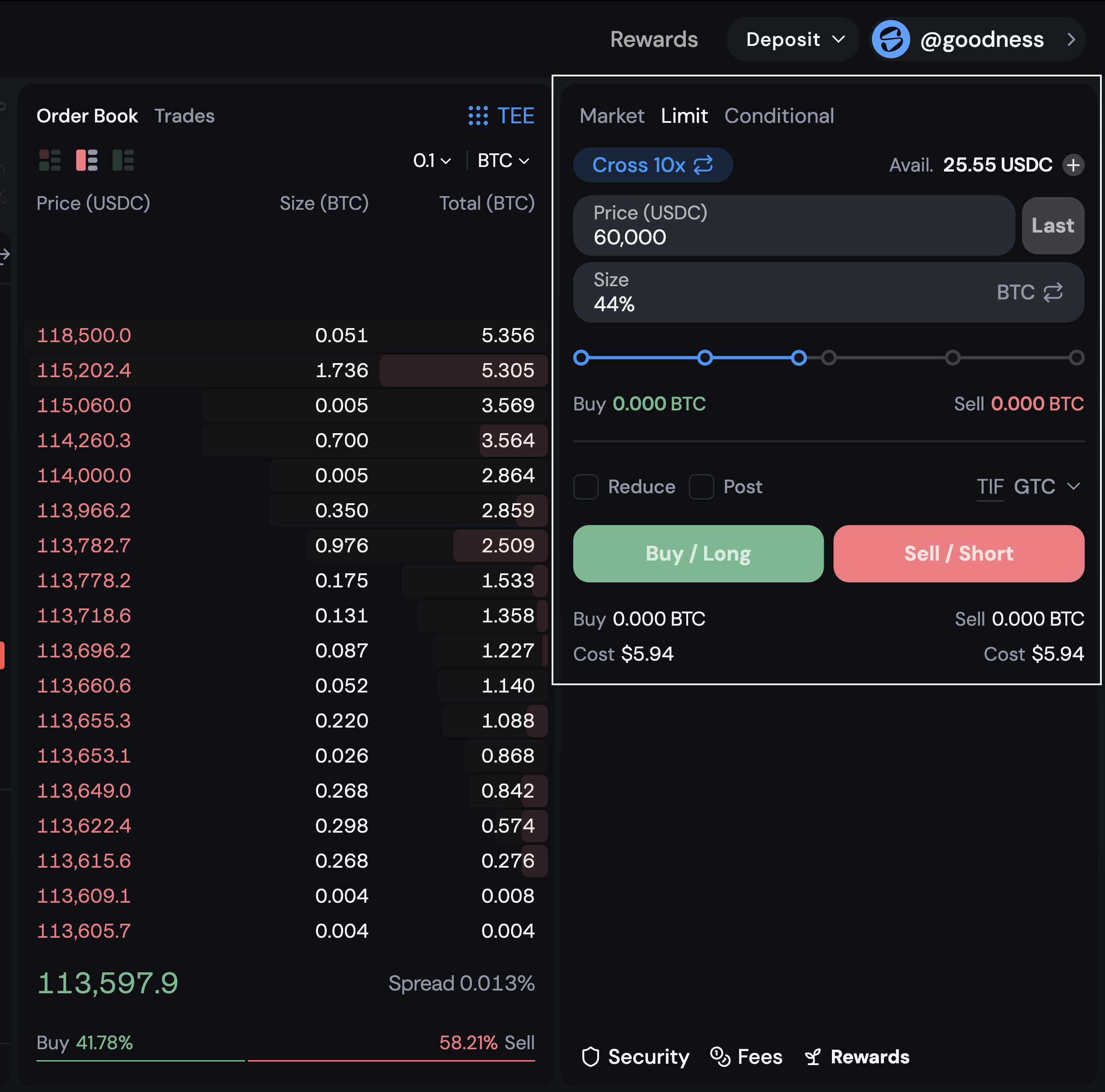
- Select “Limit” from the order type dropdown
- Enter the price at which you want to execute the trade
- Enter the quantity you want to trade
- Click “Buy/Long” (green button) or “Sell/Short” (red button).
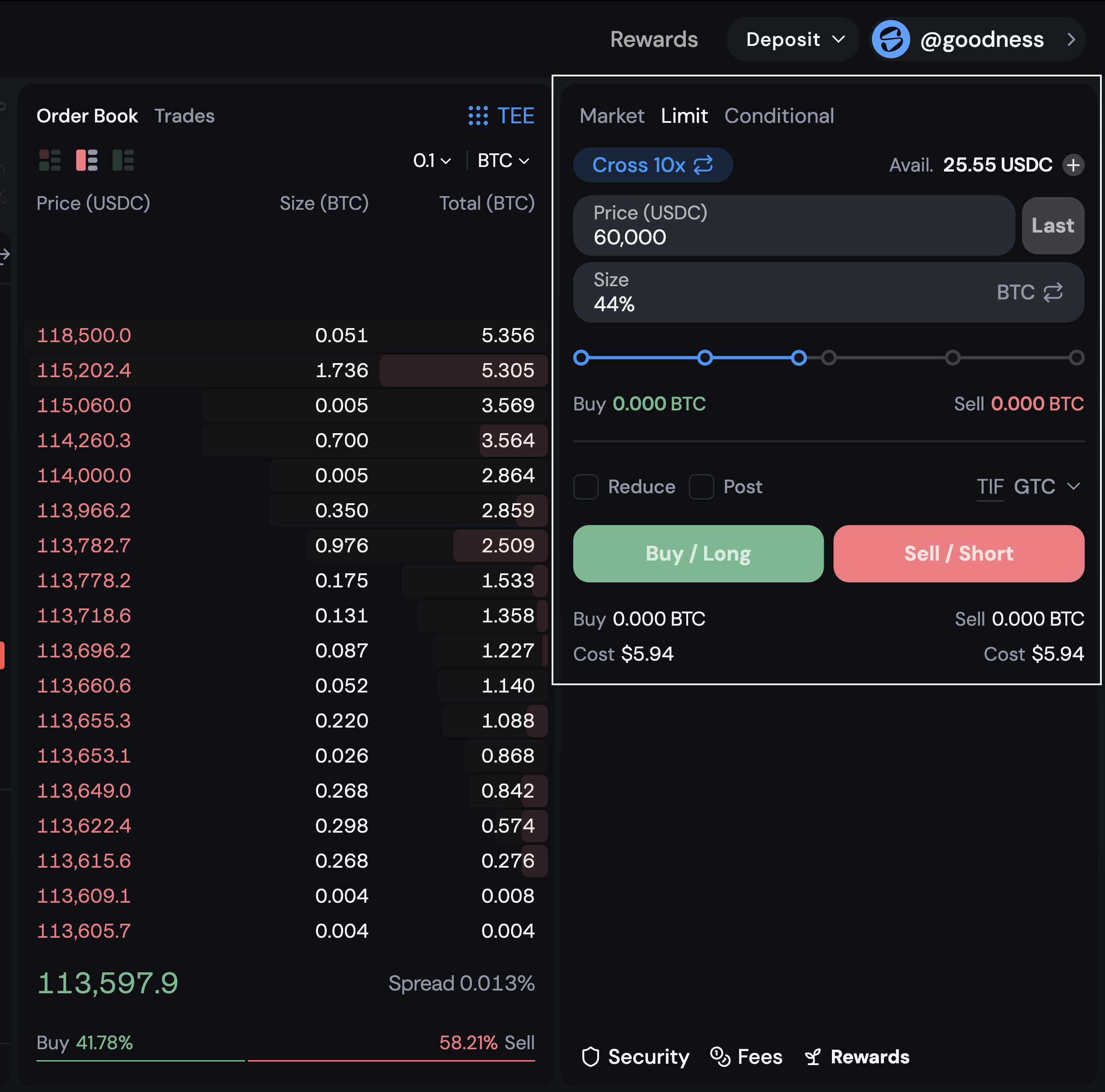
Place Conditional Orders
Step 6: Conditional orders let you create orders that only trigger when certain market conditions are met. They’re especially useful for implementing stop losses or taking profits at predetermined price levels.To place a conditional order: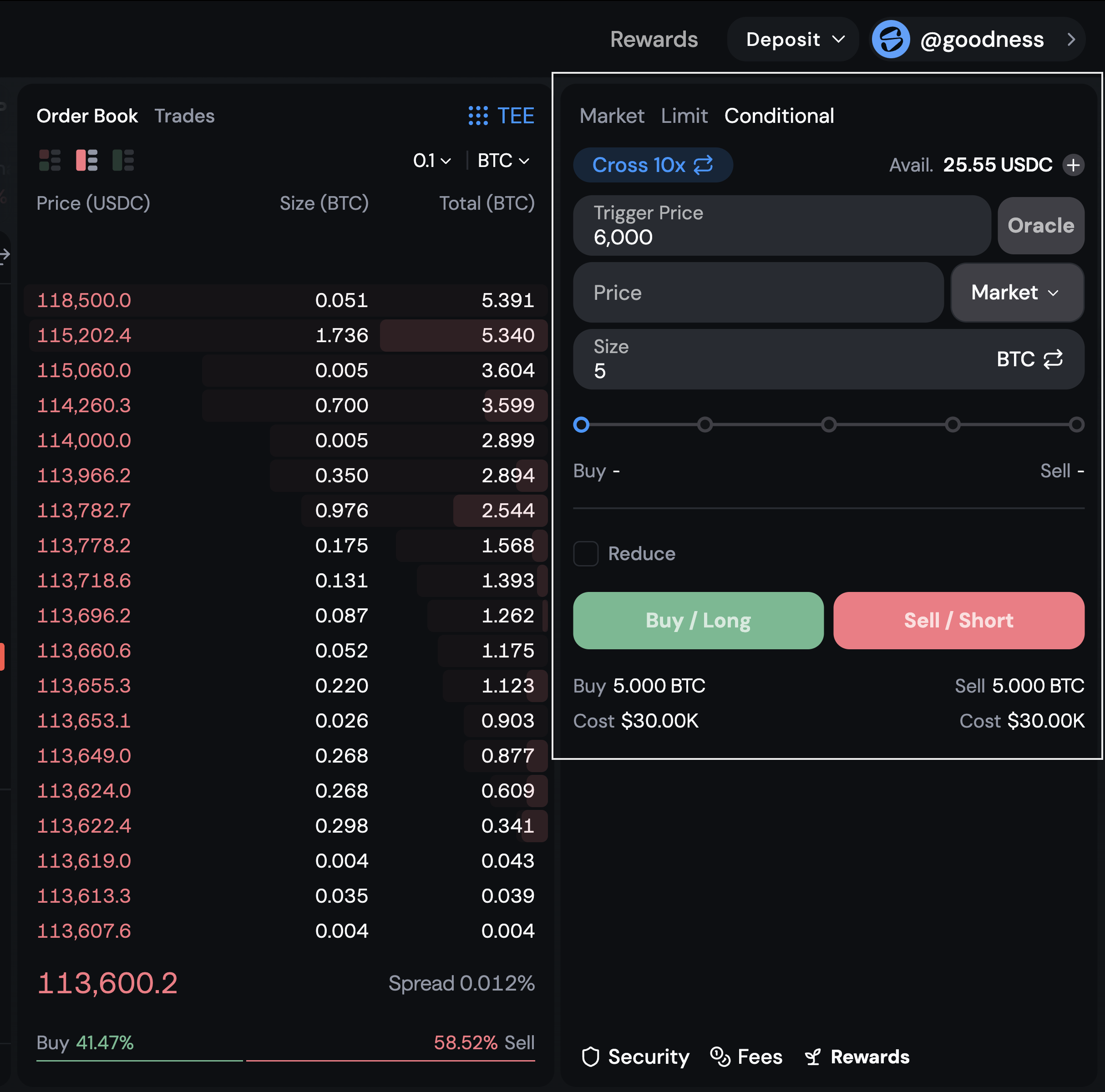
- Select “Conditional” from the order type dropdown.
- Set your trigger price (the price at which your order activates).
- Choose your order type (market or limit) that will execute after triggering.
- Enter the quantity you want to trade.